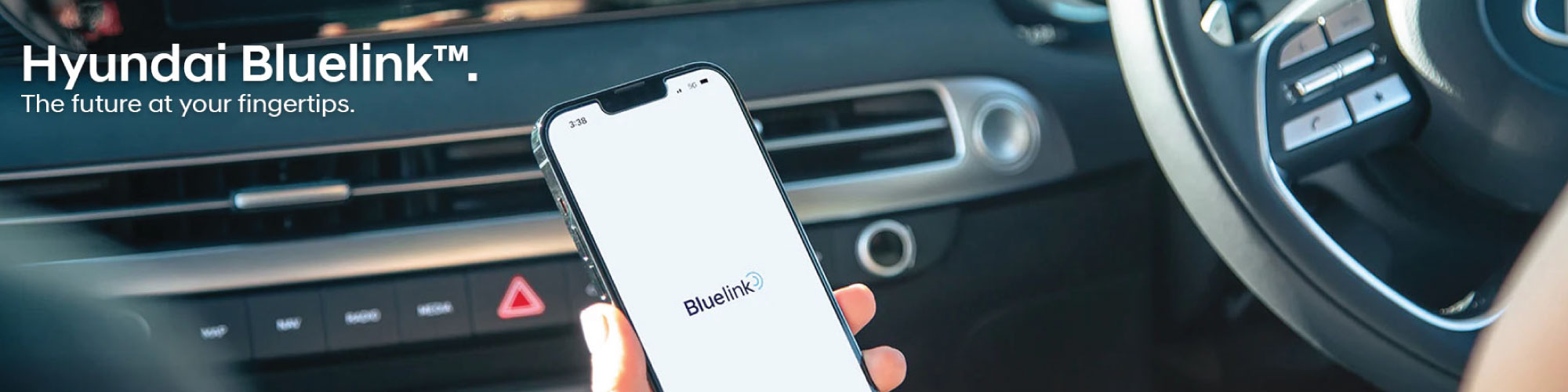You can activate Bluelink by either the vehicle infotainment system or through the Smartphone App.
Registration through the infotainment system is simple and customers can use a limited set of services. To use all services (including remote services), you will need to download the Bluelink App, create a Bluelink Account, and link it to your vehicle (much like what you do when you pair your smartphone to your vehicle).
To activate Bluelink via the vehicle infotainment system, you need to follow the following steps: 1. Turn on the vehicle’s ignition. 2. Go to your home screen on your in-vehicle infotainment system and go to ‘Settings’. 3. Select the ‘Bluelink’ icon. 4. Select ‘Activate Bluelink’. This will show Bluelinks’ terms of use. Read these carefully and click ‘Agree’. 5. Read the Privacy Collection Notice – Bluelink carefully and if you agree to all the information, click ‘Agree’. 6. Click ‘Next’. The screen will display ‘Bluelink successfully activated’. 7. Click ‘Ok’ to go to home screen.
You are now ready to use some of the Bluelink services such as Auto Collision Notification (ACN) to the call centre, SOS, vehicle diagnostics, real time traffic and navigation maps.
To activate Bluelink via the Bluelink Smartphone App:
1. Follow the Bluelink in-vehicle activation steps as outlined above. 2. Download the application “Hyundai Bluelink Australia” in the Google PlayStore or Apple App Store from your smartphone. 3. Open the Bluelink App and, if you don’t have a Bluelink Account already, begin the registration process by creating a Bluelink user profile. To create a Bluelink user profile you will need to input your email address, create your own 4-digit password, provide your full name, mobile number and date of birth. If you already have a Bluelink Account, you simply sign in using your email address and your chosen pin. 4. Read and accept the ‘Terms of Use’ which apply to the Bluelink Account. 5. Read and accept the information set out in the’ Privacy Collection Notice’ – Bluelink. 6. Then pair to vehicle by: a. Click ‘More’ in the Bluelink App and select ‘Vehicle Selection’. b. Click ‘Add’ under ‘Vehicle Under My Name’ and agree to the ‘Terms ad Conditions’ as well as ‘Privacy Policy’. c. In your car, navigate to ‘Bluelink Settings’ and click on ‘Modem Information’. 7. Scan the VIN QR code in your vehicle and input the 6-digit verification code.You are now ready to the full range of Bluelink services.